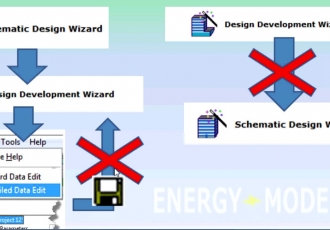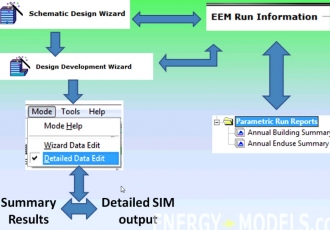Introduction to eQUEST Energy Modeling
PLEASE NOTE: TO view preview videos for all topics, you must be signed in. If you do not have a sign in name, please create an account and you will get FREE PREVIEWS of all videos.
In this introduction, the basic operating sequences, file types, and program types are discussed regarding the energy analysis and design program eQUEST (Download eQUEST here). Included are user flow charts for basic user operation
Basics of eQUEST: eQUEST is the DOE2 engine with wizards and graphics built on top of it. It allows you to run quick simulations or very complex models. The three wizards you need to be familiar with are:
- Schematic Design Wizard

- Design Development Wizard
 Wizard">
Wizard"> - Energy Efficiency Measure Wizard
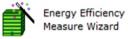 Wizard">
Wizard">
The first two wizards, schematic design wizard (SD) and Design Development Wizard (DD) are used to design and construct a project, while the Energy Efficiency Wizard (EEM) is used to make comparisons. For instance, what if you want to try multiple types of glass in your building simulation? You would use the EEM to model up to 10 different options.
Lets start with a simple calculation: We have a single shell building and we want some quick simulation results.
We can run the SD in a matter of minutes to show the standard reports, and then run the EEM, which would give you the standard reports as well as the parametric run reports comparing multiple options. To make things a little bit more confusing, we could have done the exact same thing in the DD which would have taken an additional few minutes, but not really significant.
This leads to a common question among new eQUEST users:
Q: "Which eQUEST wizard do I use?"
A: For completely new users to eQUEST you can almost always start with the SD, used for single shells, while the DD is used for multiple shells. So what is a shell? If you look at the pictures here you see a three story building sharing the same building footprint, which is a single shell.
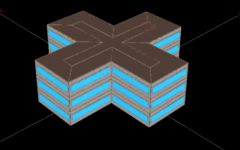
Single Shell Building

Multiple Shell Building
The building on the right shows a single building with an additional wing that would be considered an additional shell. This is because all parts of the building do not have a common footprint. However if you started in the SD and later on discover there is an additional shell you can always jump from the SD to the DD. EQUEST is made so transitions to different programs and wizards are possible without losing your data, but these movements are usually one directional, meaning that if you were to go from the SD to the DD, you cannot go back to the SD. Going from detailed data mode to the DD or SD is also not possible.
A common mistake is that users start in DD and try to go to the SD. This is impossible since the DD uses more data than the SD and you would lose data by transition back into the SD.
Lets take a look at some of the common flow diagrams an eQUEST user may encounter. A user may simple start in the schematic design wizard and jump into the summary results or detailed sim output (advanced results). The user may also run the same file in the SD and run the EEM report and get the parametric reports in the meantime. The same thing can be done with the DD, but remember that DD allows more than one shell and mulitple options. Both of these wizards are covered in the intro to eQUEST course.
Another common flow diagram is to start with the SD, run your parametric runs, then jump into the DD, run your parametric runs again, and from the DD you could run your summary results or get your detailed results as well. If you going to use eQUEST your proabably going to have to use the detailed data entry. For this workflow you could start in the SD, run into the DD, move to detailed data entry and finally get your results.
This is common for energy modelers, but before you get that far you need to understand how the files are related and how they operate.
There are several importatnt file types in equest:
- (Advanced users) can edit with text editors: We will show how to do this in the course
- .PD2 - Building inputs for wizards: the data in this file is data enetered by the user and not the defaults
- .PRD - Parametric Run Definitions: this file contains the opitions when you run parametric runs, for instance when comparing glass types.
- .SIM - Large output files (text): This can be viewed in eQUEST when we want to view advanced reports
- .INP - Building inputs (Created by wizards)
Before we open the program it is important to note that eQUEST uses color coded text. eQUEST Color Coded Text:
Most common:
- red - user input (or wizard input written to the Detailed Interface INP file
- green - eQUEST (or DOE-2.2) default values
Less common:
- dk blue - Library values
- lt blue - User-defined default values
- magenta - values based on forumla-like 'expressions' (expressions covered in intro to eQUEST lesson)
- purple - linked values
In this intro to equest we're going to discuss the basics and the use of eQUEST. You should review or have knowledge of the following:
- Understand HVAC
- Understand Zoning
- Some knowledge of energy modeling.