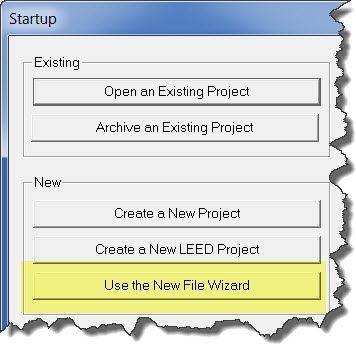TRACE 700 Tips 1-4
Hi there and welcome to our 10 tips on TRACE 700!
Do you like free stuff? The best thing you can do to get more free stuff, even free workshops, is to spread the word about energy-models.com! Tell your friends and co-workers! Check out our tools! Basically, if you increase our web traffic, we will make more free content.
Now more about TRACE 700! We will start with 4 tips for new users. To get started with TRACE 700, you need to have it installed. It is paid software, but many people do not know that there is a nicely functioning free trial available here.
Tip 1
One of the least used features of TRACE 700 that new users would like is the "New File Wizard". This helps create simple building and change variables without the difficulty of creating the building geometry (probably the most mundane part of TRACE 700, in fact, we even created a course on how to draw your building for TRACE 700).
To run the new file wizard, just hit "New File Wizard" on the startup screen. Make sure to type a unique name in the next step or you will override an existing file. The rest of the new file wizard is pretty intuitive.
Tip 2 Do you have a lot of rooms in TRACE 700? You will want to be able to locate them quickly. The best way to do this is to make sure they are sorted alphabetically!
To sort your data alphabetically: go to the Options Menu, select "Sort Lists", and then select "Alphanumeric".
Tip 3 In TRACE 700, the default view is the Project Navigator. It is arranged so that you start at the top and finish at the bottom. When you create a new project, it is a best practice to work through the project navigator in this fashion.
Tip 3 In TRACE 700, the default view is the Project Navigator. It is arranged so that you start at the top and finish at the bottom. When you create a new project, it is a best practice to work through the project navigator in this fashion.
We highly recommend that new users use the Project Navigator. However, once you get further along on a file, you can use the "spreadsheet" view, which you can enable by going to the view menu and selecting "Component Tree" or "Project Tree". In general, it is much easier to copy/paste to a spreadsheet using the "Component Tree" view.
Tip 4 If you use TRACE 700, you ABSOLUTELY need to be aware of what an archive file is. An archive file has an extension of .TAF while a regular TRACE 700 file has an extension of .TRC. The archive file will not automatically be created, but it is a way of saving your TRACE file so that you can share it with anyone else who runs TRACE 700.
If you don't understand why you have to archive, that's okay for now. If anything, remember that archiving and unarchiving a file is similar to "zipping" a file plus a few additional lines of code (you might also say that archiving also debugs your file).
To archive a file:
Save your file as. Then go to file and close.
Go to file and archive and select the file you just saved. TRACE will then archive the file and create a file by the same name, but with the extension .TAF.
Now, if you email the file to share it, you can just send the archive file. TRACE can open a .TAF and will automatically create a .TRC file on the other computer!
Now, if you email the file to share it, you can just send the archive file. TRACE can open a .TAF and will automatically create a .TRC file on the other computer!
Up next we will have 3 more tips! Or if you want, you can skip to our ever popular 32 tips in TRACE 700!