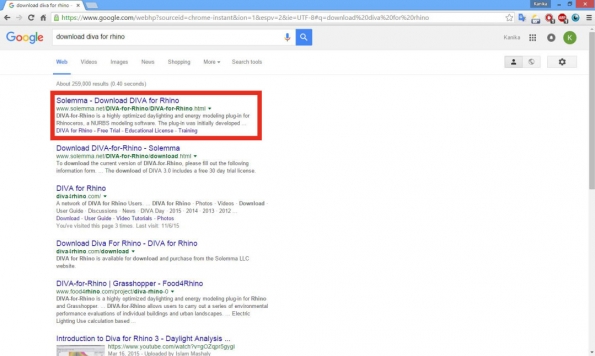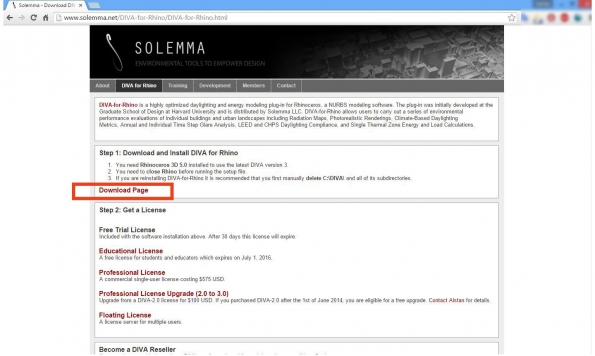DIVA for Rhino: Installation Instructions
DIVA is a daylighting visualization and analysis plug-in for Rhinoceros. DIVA for Rhino can be used to perform iterative daylight and glare analysis to optimize design during conceptual design phase as well as detailed daylight analysis for IEQc8.1 for LEED v4. These concepts will be discussed in detail in the video tutorials. The following post explains the step-by-step instructions to download a free trial and educational version of DIVA 3.0 on your computer.
Step 1: Search for ‘download diva for rhino’ plug-in on your web browser and click on the link from ‘Solemma’. This would usually be the first link on the search results page.
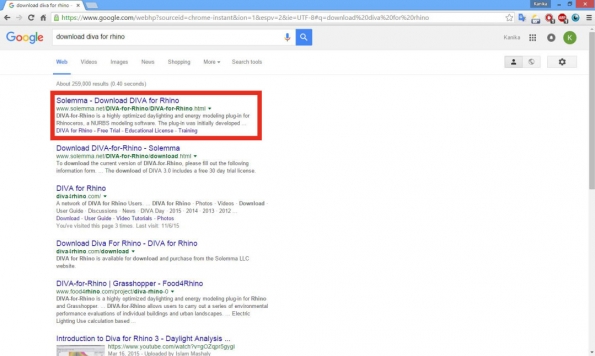 Step 2: The link opens www.solemma.net webpage as seen in the image below. Click on ‘Download Page’ to download the ‘Free Trial’ version of DIVA for Rhino as shown below.
Students would also need to download a free trial version before requesting an ‘Educational License’.
Step 2: The link opens www.solemma.net webpage as seen in the image below. Click on ‘Download Page’ to download the ‘Free Trial’ version of DIVA for Rhino as shown below.
Students would also need to download a free trial version before requesting an ‘Educational License’.
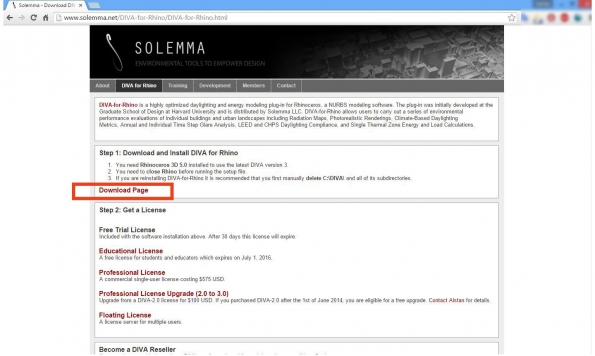 Step 3: When you click on the link, the webpage as shown below should open. Complete the form and click on ‘DIVA-for-Rhino 3.0.0.6 ’(or the latest version) to download the plug-in.
Step 3: When you click on the link, the webpage as shown below should open. Complete the form and click on ‘DIVA-for-Rhino 3.0.0.6 ’(or the latest version) to download the plug-in.
 This would download the 'DIVAforRhino3.0.0.6.msi' installation file. Save the file on your computer and open it for installation.
Step 4: Install DIVA and follow on screen instructions.
This would download the 'DIVAforRhino3.0.0.6.msi' installation file. Save the file on your computer and open it for installation.
Step 4: Install DIVA and follow on screen instructions.
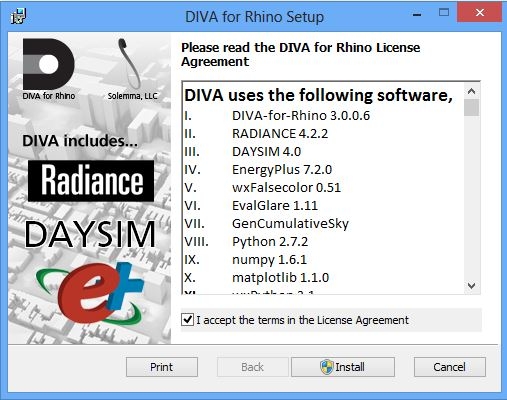
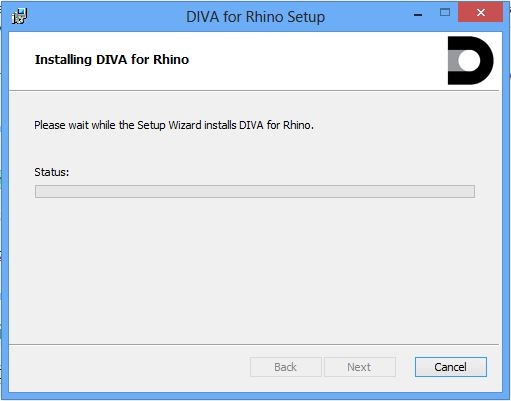
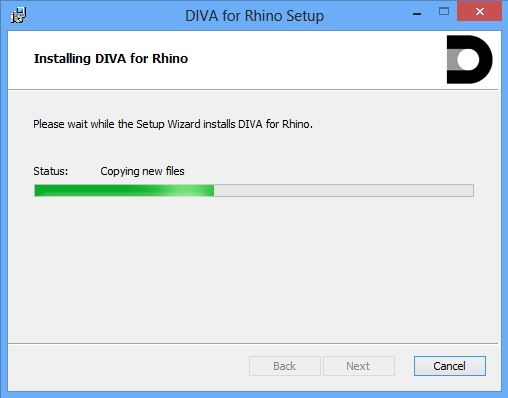 Step 5: Click ‘Finish’ to complete the installation.
Step 5: Click ‘Finish’ to complete the installation.
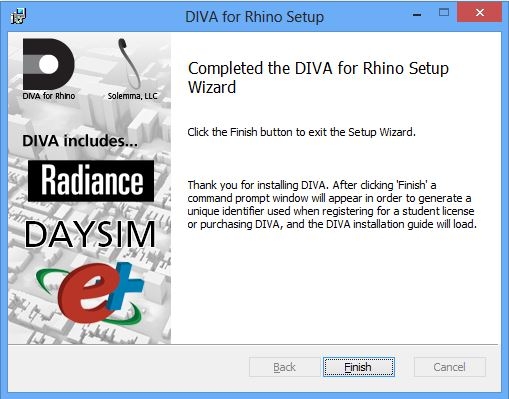 Step 6: Open Rhinoceros after installing DIVA. When you open Rhino, DIVA welcome screen appears showing the license information. Click ‘Continue’ to close the welcome window.
Step 6: Open Rhinoceros after installing DIVA. When you open Rhino, DIVA welcome screen appears showing the license information. Click ‘Continue’ to close the welcome window.
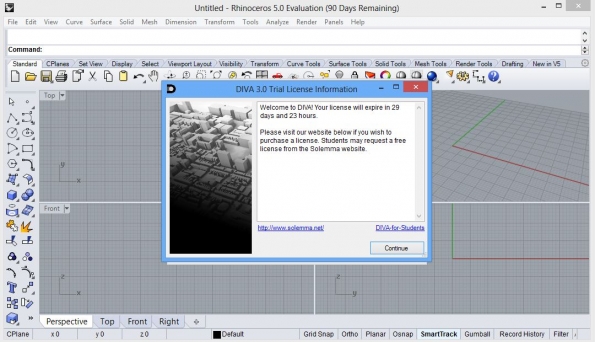 Lo and behold! You should now be able to see the DIVA toolbar.
Lo and behold! You should now be able to see the DIVA toolbar.
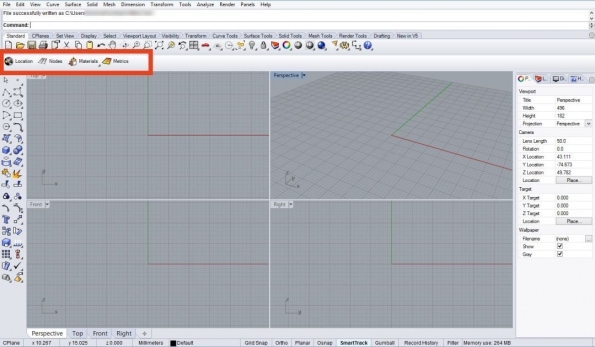 In case, the DIVA toolbar is not visible, navigate to 'C:/DIVA/64bitPluginFiles' and drag and drop the 'DIVA.rui' on the Rhino screen until the DIVA toolbar is added to Rhino. You are all set to use and explore DIVA now!
In case, the DIVA toolbar is not visible, navigate to 'C:/DIVA/64bitPluginFiles' and drag and drop the 'DIVA.rui' on the Rhino screen until the DIVA toolbar is added to Rhino. You are all set to use and explore DIVA now!
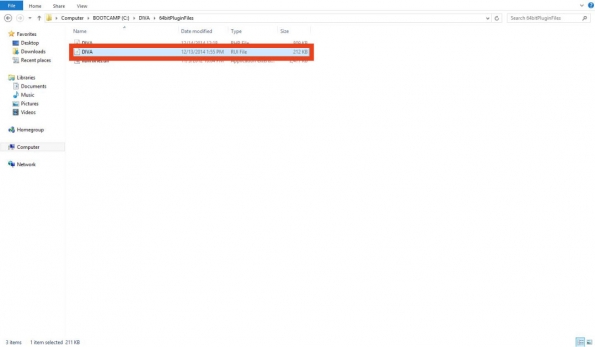 Step 7: Students who wish to request for and Educational License should follow this step.
After installing the trial version go back to Step 1 & 2 to get to the page as shown below.
Step 7: Students who wish to request for and Educational License should follow this step.
After installing the trial version go back to Step 1 & 2 to get to the page as shown below.
 Click on ‘Educational License’. The following webpage will open.
Click on ‘Educational License’. The following webpage will open.
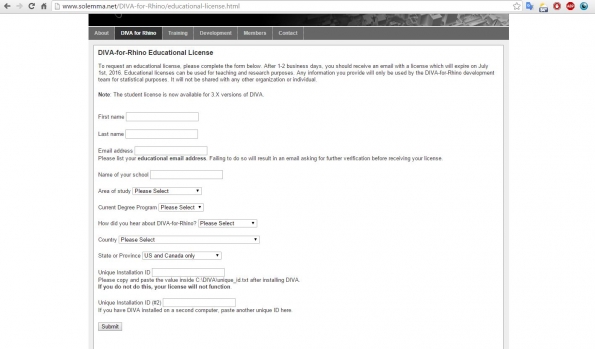 Complete the form till 'Unique Installation ID'. Navigate to ‘C:/DIVA/’ folder on your computer and locate ‘unique_id.txt’ file. Open the file and copy the unique installation ID from the text file. This ID is unique to your computer and is required when you request an educational or professional license.
Complete the form and click ‘Submit’. You would receive an email from ‘alstan@solemma.net’ within a week with the educational license file. Follow the instructions in the email to register DIVA for a student license.
Complete the form till 'Unique Installation ID'. Navigate to ‘C:/DIVA/’ folder on your computer and locate ‘unique_id.txt’ file. Open the file and copy the unique installation ID from the text file. This ID is unique to your computer and is required when you request an educational or professional license.
Complete the form and click ‘Submit’. You would receive an email from ‘alstan@solemma.net’ within a week with the educational license file. Follow the instructions in the email to register DIVA for a student license.